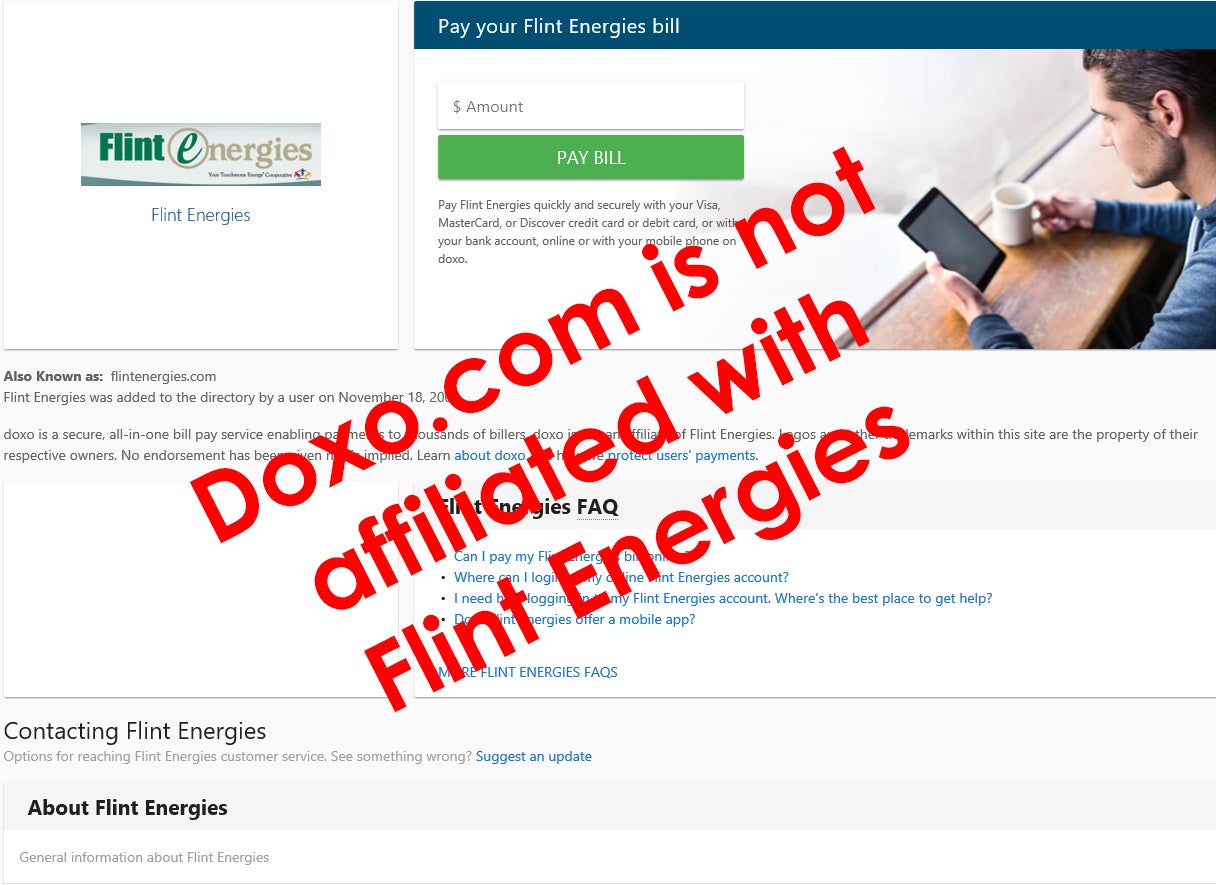With Pay Your Way, you pay for electricity how and when you choose, the same way you buy groceries or gasoline. Purchasing electricity before you use it allows you to control your budget and pay how much you want, when you want. And there are no security deposits or late fees.
Instead of a monthly statement, your usage and balance are calculated daily. Track your usage by phone or online at flintenergies.com.
How Does It Work?
You purchase electricity before you use it. Make payments when you want to, online, over the phone, or in person at an office location or kiosk. When your account runs low, you will get an alert by phone, text or email, letting you know it is time to recharge your account. If funds in your account run out, electrical service will be automatically disconnected. You will be notified by phone, text or email, that your service has been cut off. You can recharge your account at any time, day or night, online, by phone, or at a kiosk, and service will be automatically restored in approximately thirty minutes or more (depending on the volume of reconnects that day). There are no disconnection or reconnection fees.
Who Can Participate?
All single-phase, non-demand, 200 AMP residential accounts qualify. Residential accounts with life support needs cannot participate.
How Do I Get Started?
New customers will pay a $15 membership fee, a $15 account establishment fee, and purchase a minimum of $50 in energy. No deposits required.
Existing customers with a traditional account may convert to prepay billing at any time. Any deposits on your existing account will be credited toward account balances or to your prepay account. Existing members with account balances can use the debt-management program. Each time you make a payment, a portion will go toward the outstanding balance.
Should you decide prepay billing doesn’t work for you, it’s simple and easy to return to a traditional account at any time, although you will need to pay any required deposits.
PaySite Kiosks
Make electric payments 24-hours a day, by check, cash or credit card at one of seven PaySite kiosk locations. In addition to Flint Energies payments, you can make payments to a number of other businesses.
Flint Energies has three service locations in the central Georgia area. For your convenience, please use the directions button to locate the Flint Energies office nearest you.
Member services are available Monday – Friday from 8 a.m. to 5 p.m. in Reynolds, Upatoi and Warner Robins.
The Hwy 41 Service Center in Fort Valley and the Reynolds Operations Center in Reynolds do not conduct member services.
|
Flint Energies |
Flint Energies |
|
Flint Energies |
|
If you have any questions about Flint Energies or your account, email hello@flintemc.com.
For iPhone
For Android
Read below to learn more about the Flint Energies Mobile App and Member Portal for smart phones and other smart devices. Still have questions? Contact Us here.
View your bill, sign up for alerts and reminders, view your payment history, pay your bill and more with our Mobile App and Member Portal. Read below to learn more.
What is the difference between the Mobile App and the Member Portal?
While both the Mobile App and the Member Portal will provide you with secure access to make payments, view your billing history, maintain your account information and manage alerts and reminders, there are a couple of key differences to note:
Mobile App: Flint's Mobile App is a native app that will run on either your iPhone or Android device. The app has been optimized for a mobile platform and will provide you with the best interface to navigate your account smoothly from the smaller form factor of a mobile device. Icons and form submissions are also optimized for the touch screen interface of a mobile device.
Member Portal: Our Member Portal is a web portal that runs on any modern web browser that supports HTML5. This includes Chrome, Edge, Safari and Firefox. The web portal is supported on Windows, MacOS, Linux and mobile platforms. While the Member Portal is technically accessible from a mobile device browser, you will likely have a better experience downloading the Mobile App if you are using a smartphone.
Is my phone supported?
Our Mobile App is supported on the following platforms:
- iOS 10.0 or later
- iPadOS 10.0 or later
- Android 4.4 or later
Our Member Portal is supported on any browser that supports HTML5. This includes Chrome, Edge, Safari and Firefox, and the mobile versions of each of these. It is supported on most major operating systems including Windows, MacOS, Linux as well as mobile operating systems such as iOS 10.0 or later, iPadOS 10.0 or later and Android 4.4 or later.
Is the Mobile App secure?
Yes! All critical information is encrypted in every transaction run through the App and the Member Portal, and no personal information is stored on your mobile device. However, mobile devices do offer you the ability to store your login information for apps installed on the device. If you choose to store your login information, any person who has access to your mobile device can access your account.
What features does the Mobile App have?
Both the Mobile App and the Member Portal give you the ability to view your accounts, view your bills, make secure payments directly from your mobile device, view your payment history, modify or maintain your subscriptions for alerts and reminders, and contact us via email or phone. Once you’ve installed a Mobile App on your phone, you’ll also have the ability to receive push notifications and view a map of our offices and payment locations.
How do I get the Mobile App for my phone?
Simply look for Flint Energies in the Apple App Store or in the Google Play Store. In the Google Play Store, if you can’t find our app, that likely means your phone is not supported – see the list of supported operating systems above.
Do I have to buy the Mobile App?
No. Our Mobile App is completely free to download and install.
I have multiple accounts. Can I see them all in the Mobile App and the Member Portal?
Yes. Once you’ve logged in, you’ll be directed to a list of all of your accounts. To see the details for a specific account, simply select that account and the details will display above the list of accounts. If you only have one account, the details for that account will show up as soon as you log in.
Can I make a payment on multiple accounts?
Yes. From the list of accounts, either select the option to pay all accounts, or select specific accounts for your payment. You can also make a payment to a single account by selecting the payment option when that specific account’s details are displayed.
How current is the account information I see in the Mobile App?
The information you see in the Mobile App and the Member Portal is shown in real-time, so it’s always accurate. However, if you keep your Mobile App or Member Portal open for an extended period of time, you should refresh the page by selecting a new option or hitting your brower's "Refresh" button to ensure the information is still current.
How do I sign up for push notifications? What if I want to receive push notifications for multiple accounts?
The first time you launch the app after installing it on your mobile device, you’ll be asked whether or not you want to enable push notifications for our app on your device. Select OK to enable push notifications. Next, be sure to select each individual account and enable the “Notify” option for every account you want to receive push notifications on this specific device. If you have our App installed on multiple devices, don’t forget to enable push notifications for your accounts on each device, as the push notification settings for each account are device-specific.
How do I find your offices and payment locations? Do I have to log in first?
You do not have to log in to view addresses or maps to our office locations or even to get our contact information. Simply open the app and use the “Locations” link at the bottom of the login screen.
Kiosk Locations
Available 24-hours-a-day |
||
|
Flint Energies Headquarters Walk-up kiosk available |
Flint Energies Member Center Drive-thru and walk-up kiosks available |
Circle K 2699 Watson Blvd. 498 Ga. Hwy. 247, Bonaire 107 Iffie Rd., Perry 740 N. Camelia Blvd. Fort Valley |
Available posted hours only |
||
|
Freshway Market |
Giant Foods |
Piggly Wiggly |
|
Knoxville Store |
Valero Travel Center |
Piggly Wiggly |
 Introducing PayGo, an easy, convenient way to pay your electric bill while you run your errands!
Introducing PayGo, an easy, convenient way to pay your electric bill while you run your errands!
Pay your bill where you shop, with over 50,000 retail locations nationwide.

Here's how it works:
- Obtain your unique barcode.
- Take it with you where you shop.
- Make a cash payment at the cash register*. Your payment is instantly applied to your
Flint Energies bill.
Click here to get started! Find Locations
* $1.50 transaction fee applies
- Log onto your member portal.
- Click on the “payments” tab, choose “pay by draft” and then select either Bank Draft or Credit Card Draft.
- Follow the instructions to enter payment information.
eCheck is a payment option available in our website’s bill payment/presentment area. You now have the option of making an electronic payment(s) using your checking account. This option is only available on our website.
Click here for this option.
Flint has an integrated interactive voice response feature on its telephone system to provide you with automated customer service 24 hours a day. By touch-tone telephone, you can access your account information any time of day. The feature allows you to pay your bill by credit card or to make payment arrangements. You can also apply for, transfer, or disconnect service, or check the status of a new service construction order by telephone.
Once you have set up a payment profile, you can text Flint Energies to get your balance and pay your bill. Call 1-800-342-3616 for assistance.